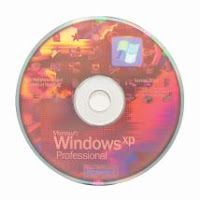 When I turned the SI1520 on for the first time, I finally could use the famous Windows Vista. Well, I've been hating it from the very start.
When I turned the SI1520 on for the first time, I finally could use the famous Windows Vista. Well, I've been hating it from the very start.Apart from the problems with the activation that I've already talked about, it is too heavy for the system, too slow, and most of the important programs I needed wouldn't run (Nikon Capture, for example). And don't let me start on games...
So I've decided to downgrade to Windows XP (although I consider it an upgrade, since the laptop now works smoothfully and VERY fast!).
In order to install XP you need an original Windows XP Installation disc, of course. The problem is that the SI1520 comes with no floppy drive, therefore (unless you have a USB floppy drive) you won't be able to load the drivers for the SATA controller, which the XP setup won't recognize otherwise.
If this is the case, there are a couple of nice programs out there that solve this problem for us. The most common are nLite and XP-Iso-Builder.
I've used XP-Iso-Builder, and it worked just fine. But before you proceed you have to download all the XP drivers for the SI1520 from the Fujitsu-Siemens website.
We assume you already did that, and that you have unzipped them all in their respective directory (tip: I STRONGLY advise to unzip them on a USB pen).
Now you can start XP-Iso-Builder and create an "SI1520XPCD". The process is divided into eleven steps, but only a few of them are the key ones. What's important is that:
- in Step 1 you indicate your original Windows XP setup CD as the source disc, then select a Temporary folder where the program can copy the files.
- in Step 6 you add the SATA controller driver: just browse to where you unzipped the drivers (USB pen anyone?), enter the directory of the SATA drivers, and point to the file called txtsetup.oem. A dialog windows opens up, asking for which controller to select. Just select them all, so to be safe.
- Step 7 is not mandatory but useful: integrate ALL the other drivers you downloaded from the FSC site, so that you won't have to install them one-by-one after the XP installation. But you can do that anyway, it just takes a little longer.
- Just skip everything else, and in Step 11 select where to save the new ISO image of your Amilo XP CD. Then select "Start integration" and just wait until the program gives you the message "Image successfully created". If it does not say so... sorry, you must have made something wrong. Try to repeat every step.
Now, assuming you burned the image correctly, you will have the brand new XP installation disc. Just put it into your SI1520 and install XP as usual.
It's almost done! In fact when you boot to XP, you will eventually notice that the sound card was not recognized (and you will hear system beeps instead of sounds).
Let's solve this too.
- download the "High Definition Audio Codecs" from Realtek website
- unzip them and install them
- the system will then asks for a file called CHDAud.sys
- insert the USB pen with the drivers downloaded from the Fujitsu-Siemens website
- browse to the Conexant_Audio_3.12.0.50 directory (name might change with future updates of the driver)
- select the required file, and click OK.
Now you have a fully working Windows XP on your Amilo SI1520. Yes, you won't have Aero, but believe me, you won't miss it at all.
19 comments:
Your Blog is my new best friend;) ehehe I've bought a SI1520 , and I'm pleased with it!So, as you, my Vista intalation went with the piggies and I now work with Ubuntu Feisty and Windows XP Professional SP2.I work this week, so I must prepare XP first, because all the software I use is Windows native:l Anyway, is there a way I can control my CPU speed ( or control energy spending?like High perfomance and low performance?) on Windows XP? Tks man!Congratulations for your buy;)
Hi Alexis! Glad you like the blog. :)
Regarding your question, you can control CPU speed but not with native XP controls. You'll have to use third-party programs. I've found a free one which is perfect, but I'll have to tell you later because I don't remember its name and I'm not using the laptop right now. :)
Ok:) Look foward to hear from you;)
Tks again:)
Here it is: SpeedswitchXP
Hi sciamano, i need to know your complete experience with this laptop, expecially about battery life.
Massimo, I think you will have an idea about my complete experience with this laptop by reading the other posts of the blog.
Regarding battery life I can only say it's average, about 3hrs per battery. Sometimes a little more, when usage is not intensive.
Hi sciamano, how can i contact you? my e-mail is ilreds@libero.it, my messenger contact is ilreds@hotmail.com. I need to speak with you about si1520
Dear Sciamano,
I have installed a xp-iso builder on my win vista. However, it does not work.
When I run the xp-iso builder, it shows a message :
"Run-time error '399':
Component 'comdlg32.ocx' or one of its dependencies not correctly registered: a file is missing or invalid."
Do you know probably how to solve this error ?
Thx in advance. I would like to install win-xp on an amilo SI1520, but i have been stucked with the error stated above.
Bye, Portu
Might be a problem with Vista.
Thy this:
1) locate comdlg32.ocx
2) open a terminal in the folder that contains that file
3) give the following command: "regsvr32 COMDLG32.OCX"
And try again.
If the file is missing, try Google: you should be able to download a copy somewhere.
Thanks a lot you saved my life, I had only problems with Vista, now It's cool back to XP ;-))
Very nice post and thank your this post....its useful post...
by
Windows xp install step by step
Thanks alot! This post was very helpful for me!
Thanks for great advise. Just purchased an Amilo PI2512 laptop without OS and tried to install XP on it. The SATA HDD was not recognised. Then I found your post, followed the instructions and succeed.
Thanx a lot 4 this very usefull how 2! It came just in the right moment. I was thinking seriously about my Si1520s future...
But now, with XP, I am gonna keep it!
It was very helpfull ... Thanks a lot !!
Windows XP SP3 installs perfectly, SATA drivers are included by default.
Hi All!
You can install XP with native CD, without any ISO builders. You can turn on the SATA compatibility mode in SATA settings in BIOS Setup. After installation you have to install SATA controller drivers and till reboot place the setting back to the "Enhanced SATA mode".
Was tested myself.
Hi!
I had the same problem, and also instaled Windows XP in my Amilo Si 1520, but the card reader (for SD) is not working anymore and I dont know how to solve the problem, or where to find the drivers...any suggestion???
Thanks,
Bea
What do you mean that it's not working ANYMORE? It used to work and suddenly stopped working?
Or it stopped working when you installed XP?
Post a Comment